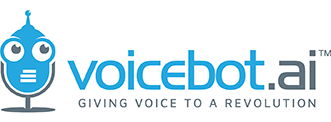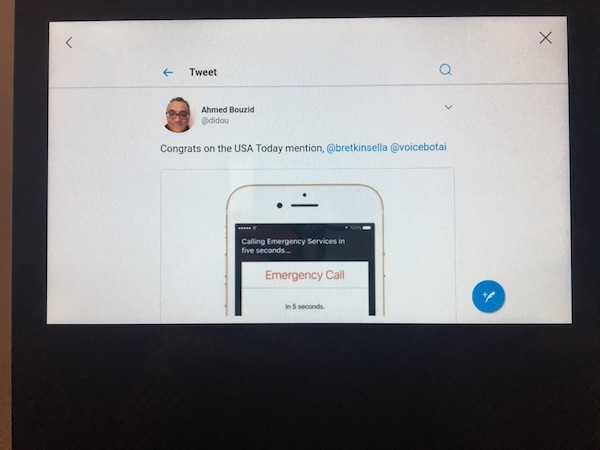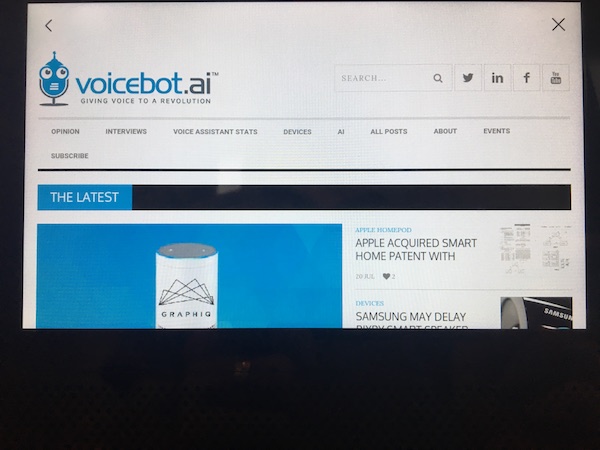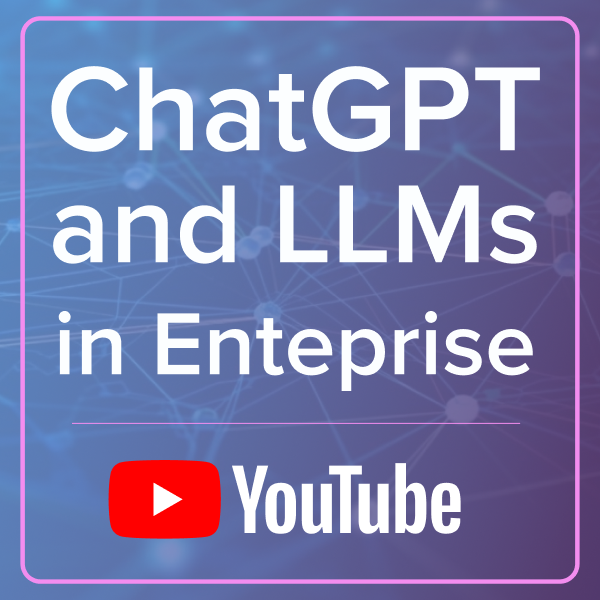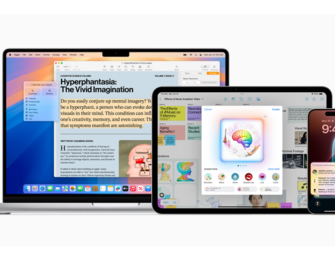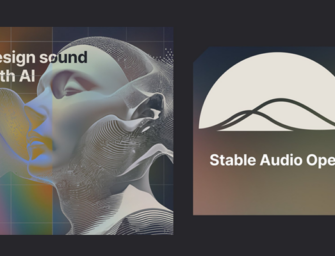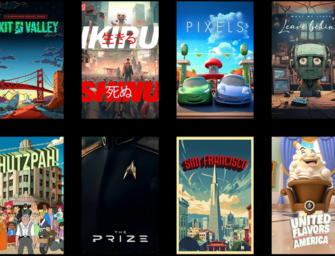Browse the Internet on Echo Show? You Can, But Don’t Do It.
Tech blogger Dave Bennett has discovered that you can actually browse the internet through your Echo Show. I am inclined to say don’t try this at home kids, because it is a tedious process for very little return. But what they heck, go ahead. Here is Dave’s tutorial on YouTube.
Do We Want Web Browsing on Echo Show?
Echo Show runs Android OS and there is a convoluted way to access webpages from the device. But, should we? More important, should Amazon put a more easily accessed web browser on Echo Show? They probably will, but I hope they do not. Even though Voicebot.ai looks pretty sharp on that little screen as do Tweets about Voicebot articles. Nice.
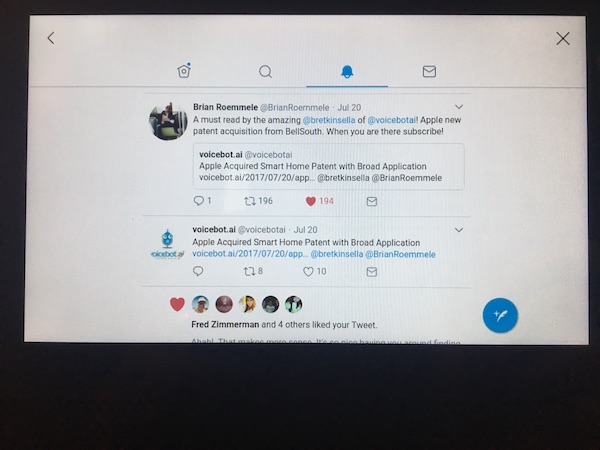
Browsing Twitter on Echo Show
I was able to bring up webpages like the Voicebot.ai page, The Wall Street Journal, LinkedIn and even Twitter which gets the Android mobile treatment. However, it really isn’t a very good browsing experience. Using the touchscreen on the fixed device is awkward at best.
Oh, and there is a timeout. Repeated tests showed the timeout was consistently 30 seconds. If there is no touch activity on the screen in 30 seconds, the devices automatically returns to the home screen. You must then go through all of the steps again to get back to where you were. If you scroll on a screen you get a new 30 seconds, but you have to be on top of your game to keep the browser active.
Bring on the Echo Show Native Skills (Apps)
We have seen this before. There was great fanfare about mobile browsing for webpages, but it ultimately was native mobile apps that won the affection of consumers. Because they were optimized for the mobile experience and the device in particular, the native mobile app user experience was better than HTML5 and consumers voted with their attention.
Voice applications and multi-modal solutions like Echo Show need skills optimized for the device. That optimization includes voice interaction and not a rehash of webpages built for very different visual browsing experiences. A good example is the YouTube experience on Echo Show. The display is optimized for the Echo Show screen. There is a carousel for touch browsing and you have voice interaction to select a video or scroll. Besides, your smartphone or tablet will offer a superior web browsing experience.
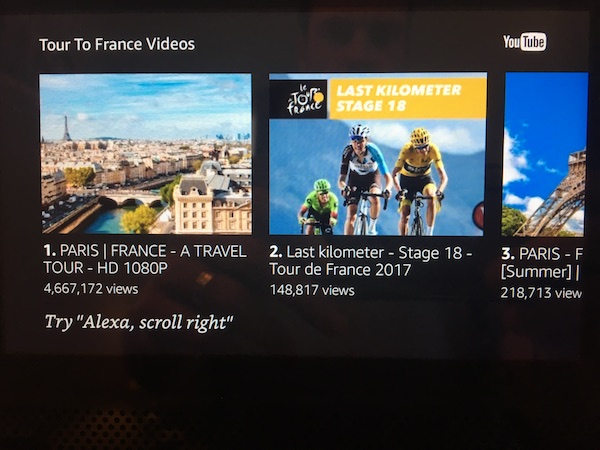
Tour de France videos from YouTube displayed on Echo Show
Consumers Will Prefer Native Voice Apps
Many people will insist that Echo Show will be making a mistake by not exploiting the availability of billion of pages of web content. Don’t fall for the trap. These are the same people that demanded we consumers switch to HTML5 mobile apps because that was more convenient for people that were already publishing web content. Delivering consumers an inferior user experience accessing content optimized for another modality is a fools errand. Mobile app makers saw the tradeoffs and by-and-large the most successful went the native route.
Echo Show needs apps that are new and native to stand out as distinctive and valuable. Native voice apps, even those with visual display elements, will ultimately win the war for consumer attention. Providing a web browser will just lead to many creators putting off native voice app innovation. Besides, Echo Show can already do a lot and a Business Insider survey estimates nine million will be sold in the first nine months after launch. App developers will surely follow consumers. They always do.
Want to Web Browse to See for Yourself?
Here is the process if you want to experience web browsing on Echo Show for yourself.
- Swipe down from the top of the screen to open up the hidden menu
- Touch the settings icon
- Go to the “Legal & Compliance” section
- Go to the “Amazon.com Privacy Notice”
- Scroll down to the “What Personal Information About Customers Does Amazon.com Gather?”
- Go the “Information You Give Us” section and select “Click here”
- Under the “Examples of Information Collected” section select “Your Account”
- Login to your Amazon account
- Touch the search bar to bring up a keyboard and search for Google
- Select Google Search from the product list
- Scroll down to “Technical Details”
- Select “Privacy Policy”
- Select “My Account” at the end of the paragraph
- Select “Search” from the top left of the page
- You then arrive at a familiar Google search page
- Touch the search box and a keyboard will come up
- Have a blast
- After the screen times out on you, repeat ;^)
Let me know what you think by Tweeting.
Amazon Echo Show Review – Why It’s Brilliant and Full of Surprises
Survey Suggests Amazon Echo Show Sales of 9 Million Units in First Year